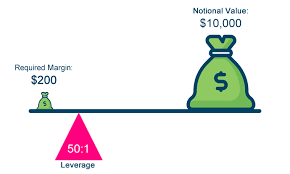Two of the most exciting features on the MetaTrader 4 application, especially for advanced users, is the ability to create and install custom indicators and expert advisors. This presentation will cover some of the basics for installing an indicator or expert advisor and how to make sure they are applied correctly. I will cover the following topics in the video.
1. Downloading and installing a custom indicator.
2. Downloading and installing an expert advisor.
3. How to tell if your expert advisor or custom indicator is attached to the chart correctly and activated.
Provided by Learning Markets